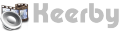Android Tutorials
HOW TO Enable USB Debugging on Android
The ways to enable USB Debugging mode vary from one Android version to another. USB Debugging is required by adb to be able to connect to the device. It's an important step to make sure communication will be established between the computer and your android device
Android V2.0 To V2.3.X
Settings > Applications > Development > USB Debugging.
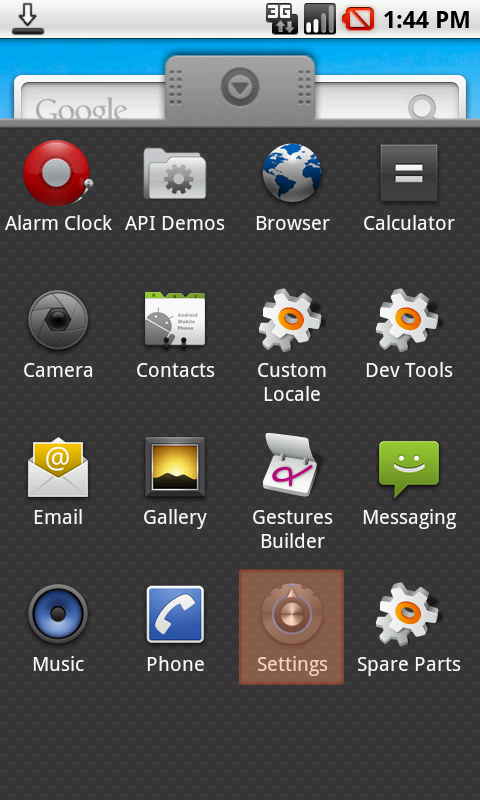
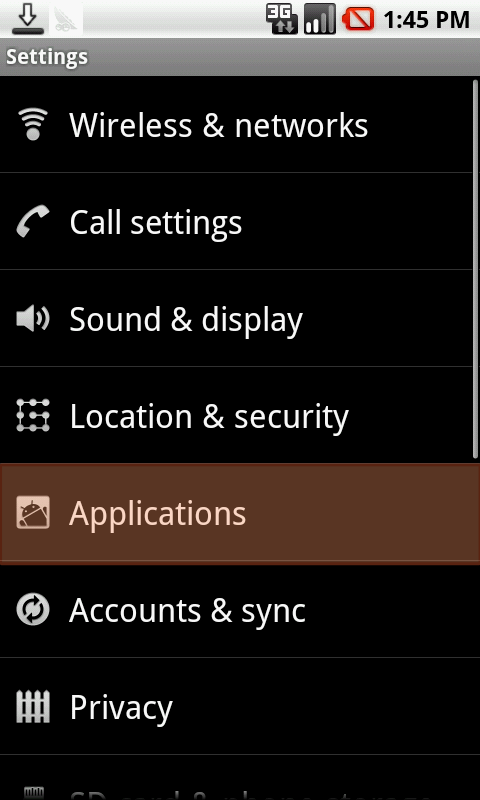
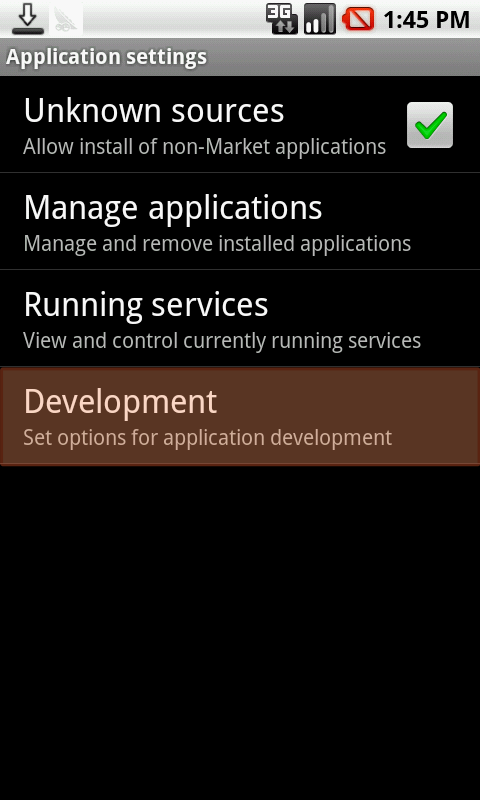
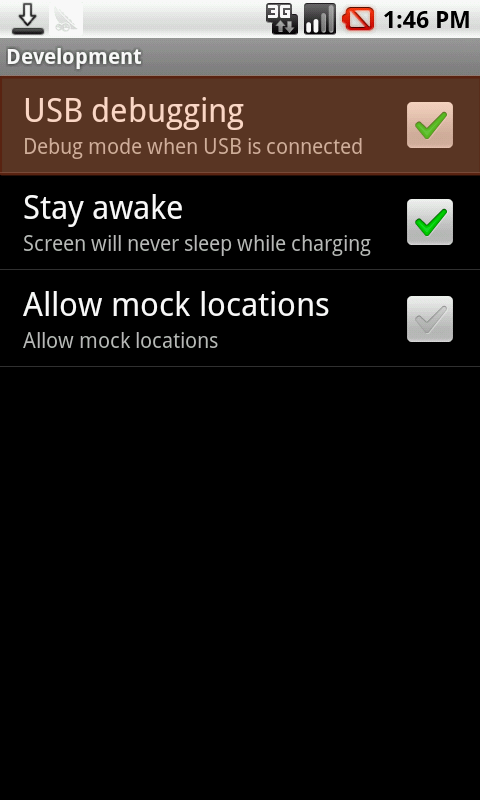
....
Android V3.0 To V4.1.X
Settings > Developer Options > USB Debugging
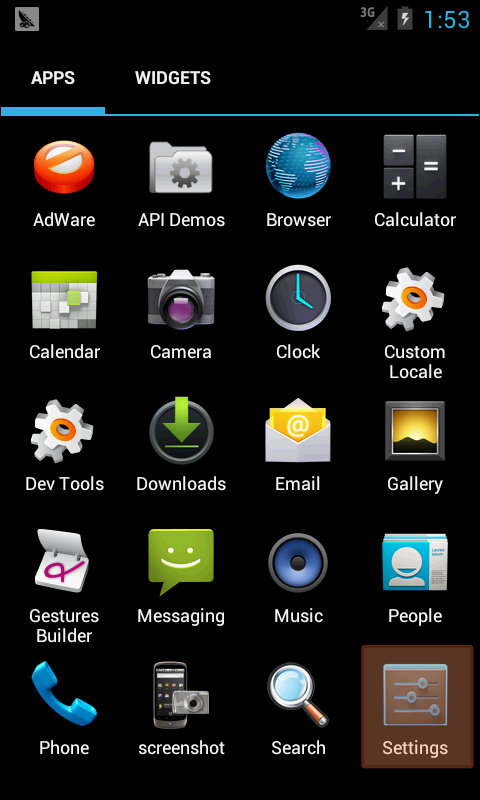
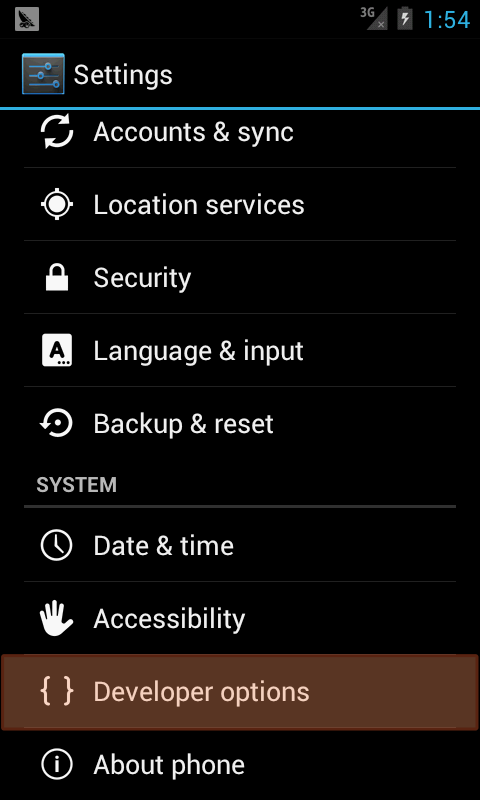
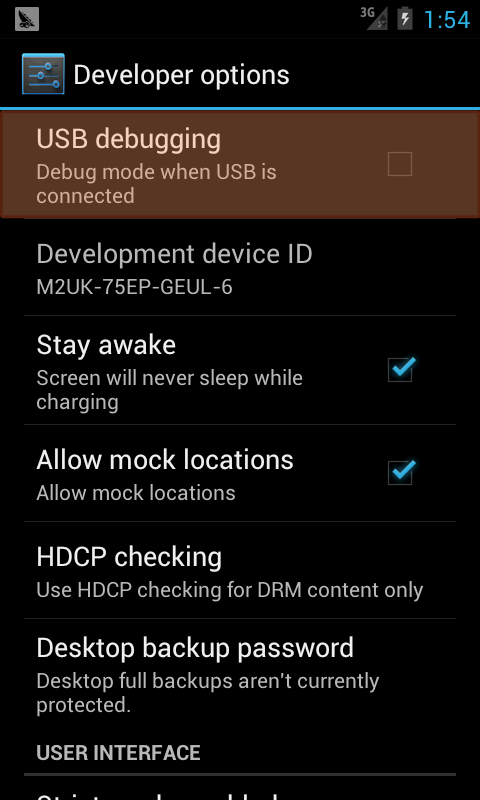
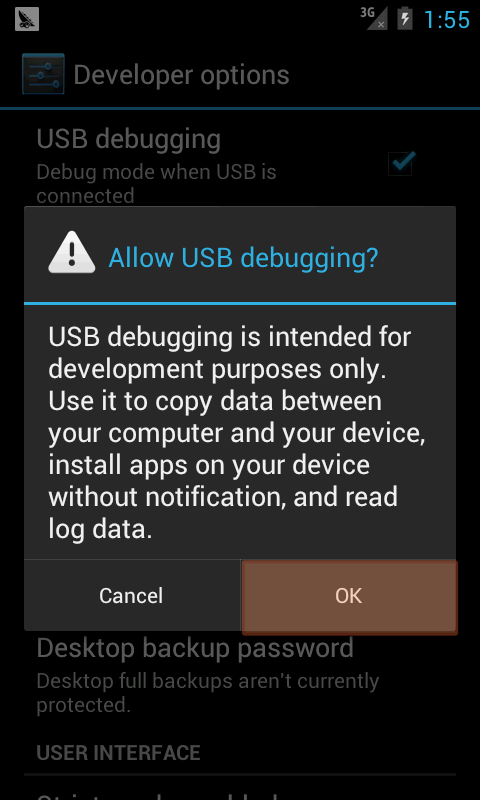
....
Android V4.2.X To V4.4.4
Settings > About Phone > Build Number
You first need to enable Developer mode
- 1- Click Menu button to enter into App Manager
- 2- Click on "Settings"
- 3- Scroll down to the bottom and click on "About phone" or "About tablet"
- 4- Scroll down to the bottom of the "About phone" and locate the "Build Number" entry
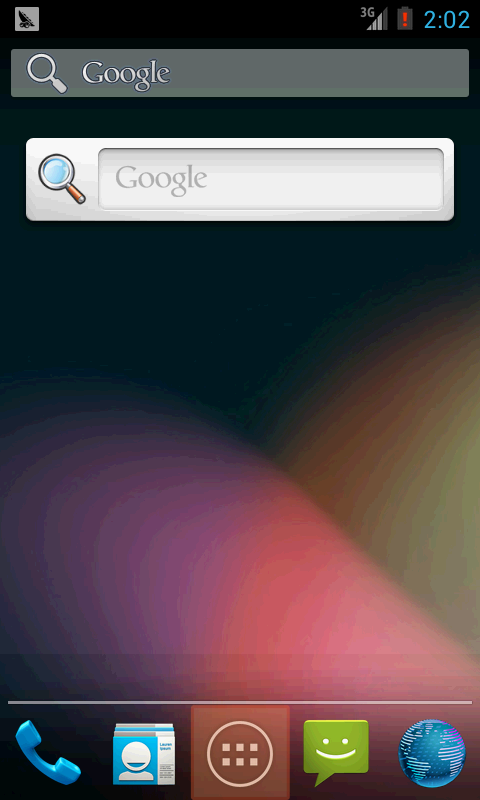

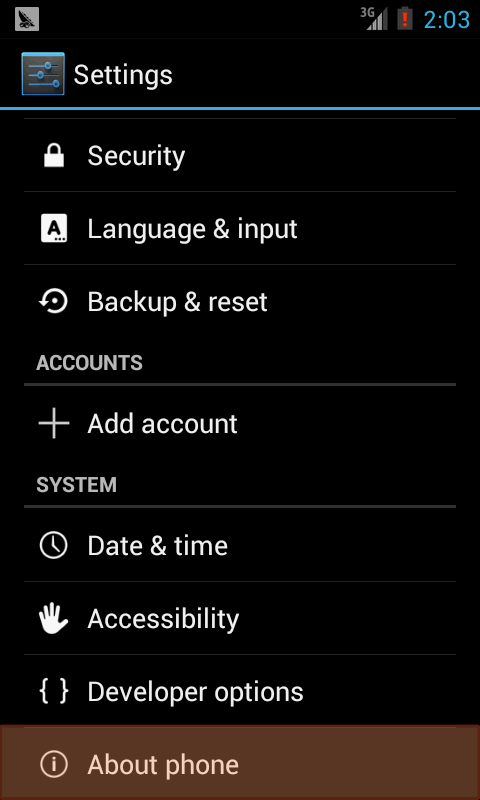
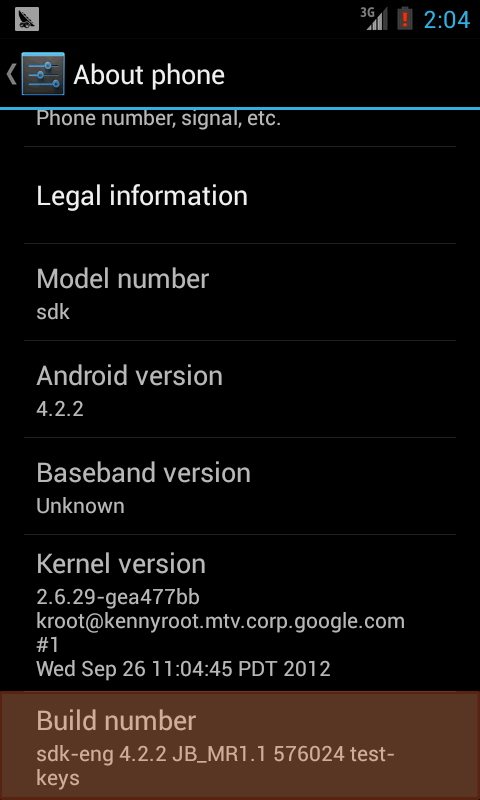
- 5- Tap the Build number field 7 times to enable Developer Mode. Tap a few times and you'll see a countdown saying "You are now 2 steps away from being a developer."
- 6- When you are done, you'll see the message "You are now a developer!"
- 7- Tap the Back button and you'll see the Developer options menu under System on your Settings screen.
- 8- Go to Settings > Developer Options > USB Debugging. Click on the USB Debugging checkbox.

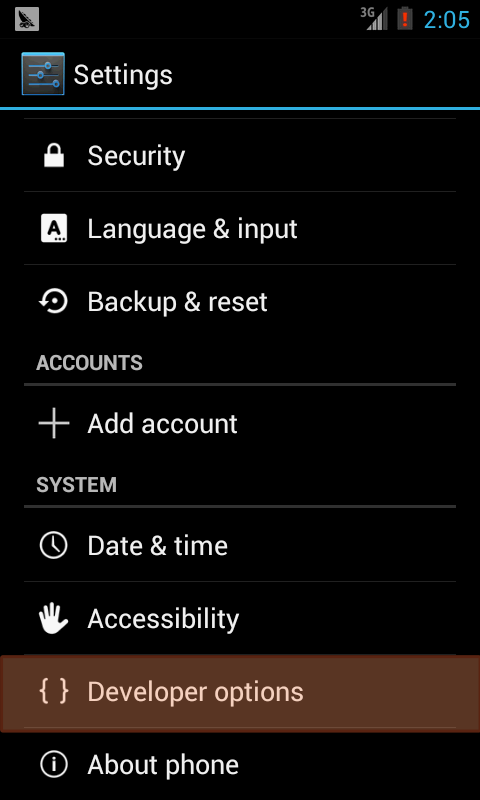
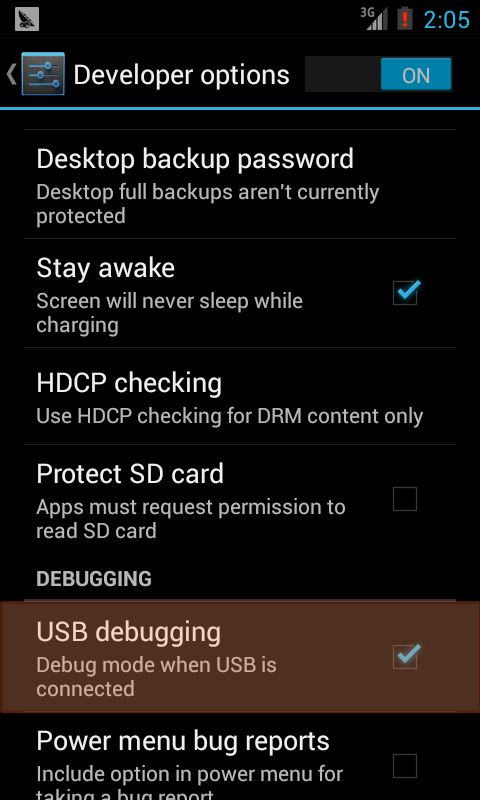
....
Android V5.0.X Lollipop
Settings > About Phone > Build Number
You first need to enable Developer mode
- 1- Click Menu button to enter into App Manager
- 2- Click on "Settings"
- 3- Scroll down to the bottom and click on "About phone" or "About tablet"
- 4- Scroll down to the bottom of the "About phone" and locate the "Build Number" entry
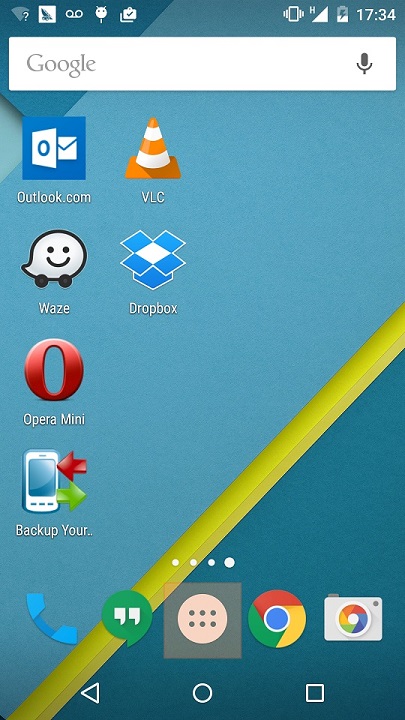
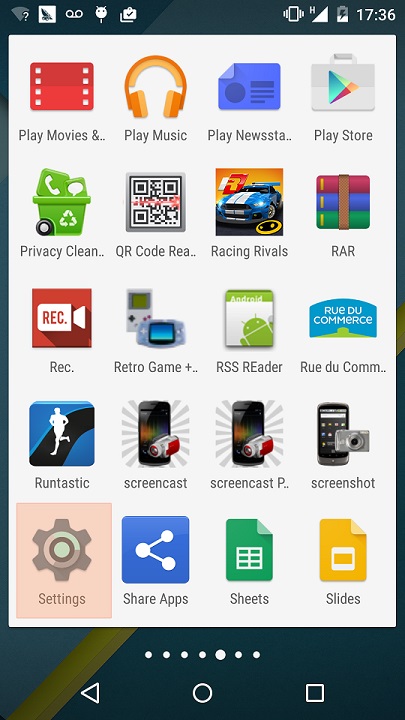
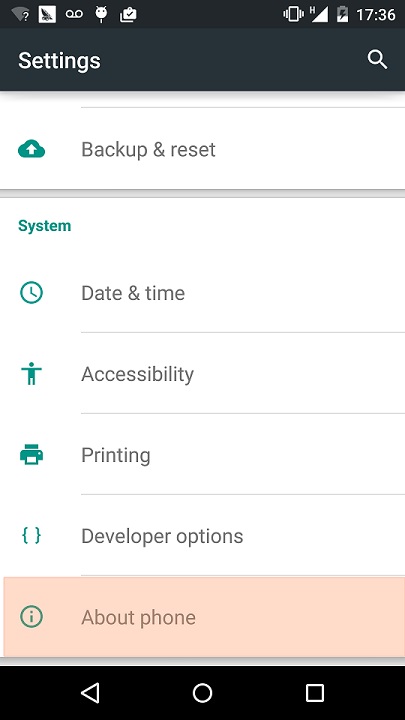
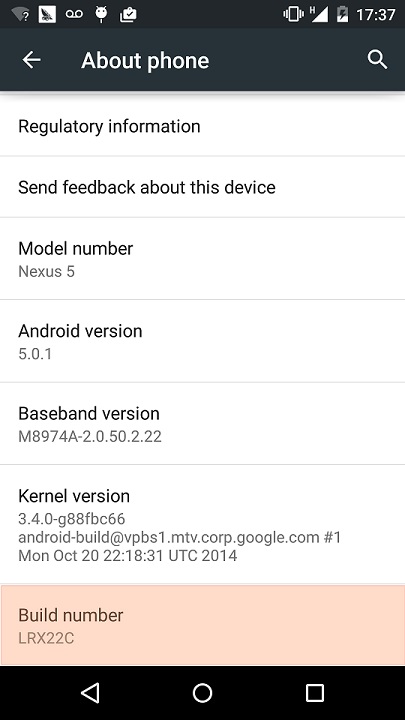
- 5- Tap the Build number field 7 times to enable Developer Mode. Tap a few times and you'll see a countdown saying "You are now 2 steps away from being a developer."
- 6- When you are done, you'll see the message "You are now a developer!"
- 7- Tap the Back button and you'll see the Developer options menu under System on your Settings screen.
- 8- Go to Settings > Developer Options > USB Debugging. Click on the USB Debugging checkbox.
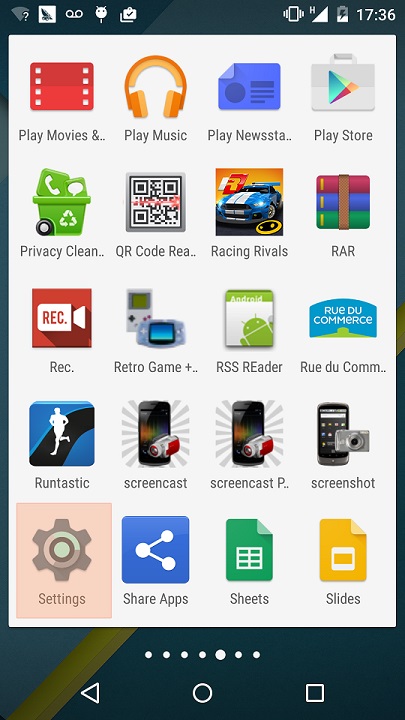
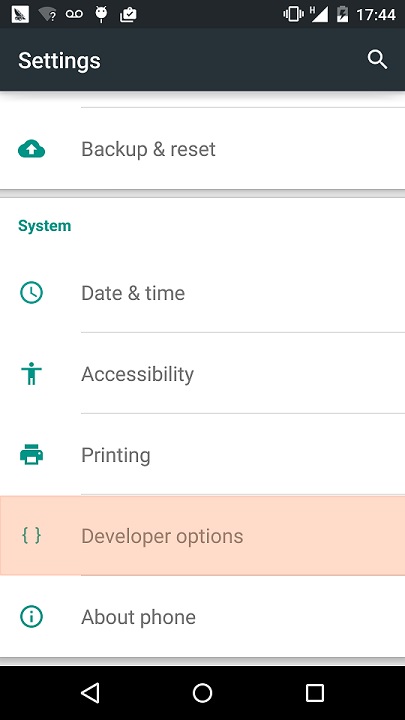
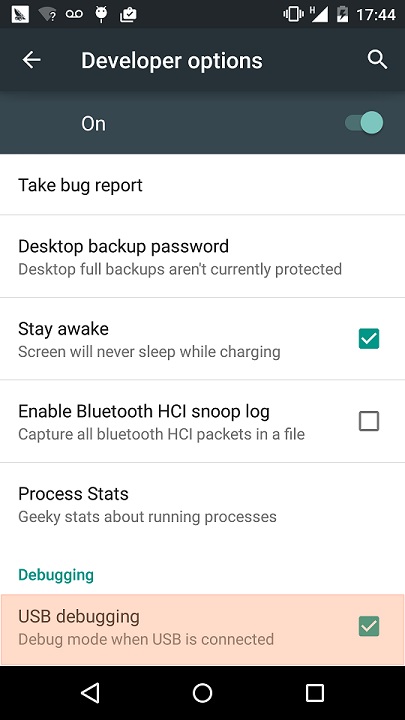
....
Select your Android Version
Other tutorials
Tags for this Article
[NO ROOT] Android Screenshot & Screencast
© 2018 Keerby Application. All rights reserved